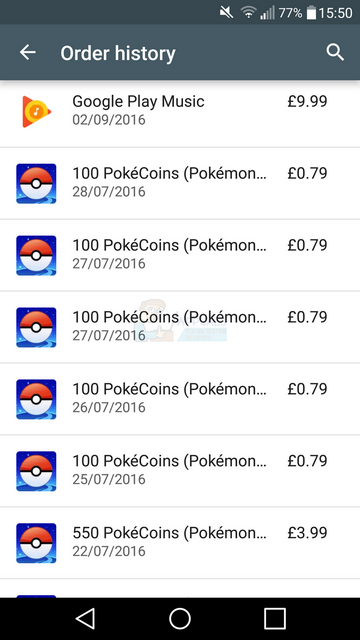Malware apps on Android can be tricky to deal with. Fortunately there are a few viable methods available for exterminating Android malware.
Sometimes, it may not be immediately obvious that you have a malware app, but if you notice any applications on your device that won’t go away, including blank malware apps, adware or uninstallable apps, then the methods we have provided below should be able to help.
These methods will be particularly useful for deleting a malware app that cannot be uninstalled through the usual methods.
![ollie-antivirus]()
Method 1: Uninstall in Safe Mode
Each Android device has a safe mode that allows you to regain control of your software in situations where you otherwise may not be able to. All apps that were not already on your device to begin with will be disabled in safe mode, so it’s always good to check whether you can uninstall a malware app from within safe mode.
To access safe mode, first hold down the power button like you usually would to switch off the device. Instead of pressing the on-screen button once to switch off the device, hold the on-screen power button down and an option to enter safe mode will appear.
![ollie-safe-mode]()
Once you have entered safe mode you can attempt to uninstall the app via the usual methods such as uninstalling it from your app drawer, or from the ‘apps’ menu in the settings app.
Method 2: Use an Antivirus App
In some cases, viruses can hide themselves as system files and this means that they may be able to trick the system into letting them run whilst your device is in safe mode.
Fortunately, there is a method available for removing any hidden threats that couldn’t be removed with method 1.
Apps such as AVG antivirus or Avast mobile security can run system-wide virus scans on your device. These apps will be able to pick up any threats that their security systems have managed to detect.
To test this method ourselves, we used AVG antivirus to run a scan. The scan went through every app and service installed on the device to test for any hidden threats.
Method 3 – Root Your Device and Uninstall
If you can’t remove the malware app from your Android device by using the traditional methods listed above, your best bet may be to brute force the system yourself. If you gain root access on your device, you will be able to download the ‘System app remover (ROOT)’ app from Jumobile on the Google Play Store.
With this app you can pick out services or apps and remove them completely from your smartphone. When using an app like this it is very important that you only remove the offending files. If you remove any important system files you may find that other issues will occur or, alternatively, your device may stop functioning all together.
![system-file-remover]()
To root your particular device you will need to search our website or use Google search to find a suitable root guide. Keep in mind that rooting your smartphone can affect your warranty and it doesn’t come without it’s own risks.
Method 4: Reset Your Device
If all else fails, your best bet may be to backup your files and reset your device back to factory default settings. You can pick up a cloud storage app like Dropbox, Box or Google Drive to perform a complete backup of your important files and then factory reset your smartphone by following the steps below.
If you make sure to backup everything beforehand, you shouldn’t lose any data besides local app data.
Here is how to factory reset your smartphone:
Open the ‘settings’ app
Scroll down and locate ‘backup & reset’ or ‘backup’ or ‘reset’
In the following menu, locate the ‘factory reset’ option
Make sure you have at least 30% battery and then tap ‘reset phone’ button
![ollie-factory-reset]()
After a factory reset, all of your apps will be removed. This should also remove the malware app from your system. You can now sign back into your Google account and download your backup app from the Google Play Store to backup your files.
Let us know if these methods have helped you to solve your Android malware problem.
The post How to Uninstall Blank Malware on Android appeared first on Appuals.com.