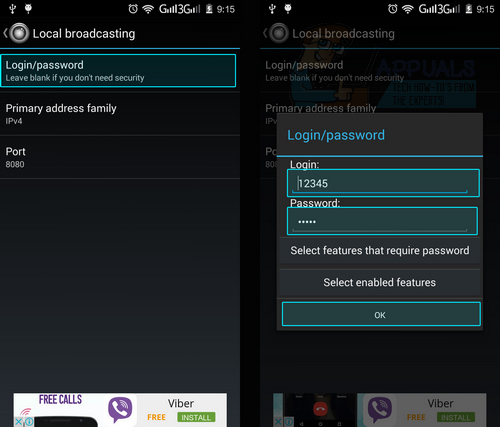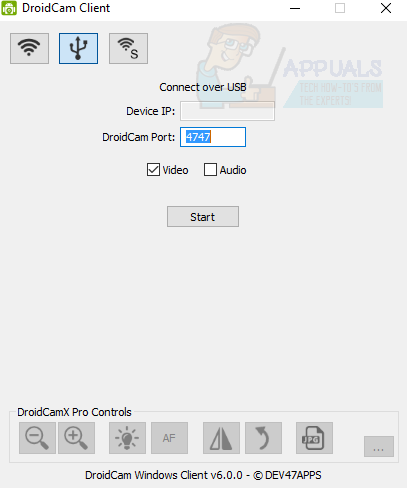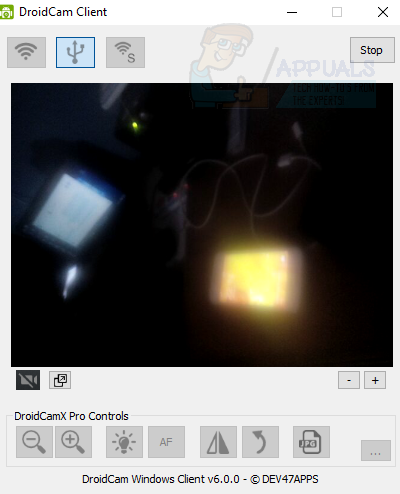Your android mobile can be used in various ways; one of them is that you can use it as a webcam for your desktop applications. It is obviously easier to buy a dedicated camera, but if you don’t want to buy a brand new webcam, or want to find a good use for your old phone instead of selling it, then setting it up like this is a nice idea. To make this possible, you need to download IP webcam and Droidcam on your android phone and the DroidCam client on your desktop computer. In this guide I will walk you through the steps to achieve this.
There are two methods for this process. If you don’t have wifi or wireless medium to connect with, then you can plug your phone via usb cable and use it as webcam, otherwise you can connect your mobile device to your pc wirelessly and use its camera as webcam.
Method 1 : Connect Wirelessly To the Router
Download IP Webcam from Google play store (Link).
After installing the app, open it and navigate to Connection Settings > Local Broadcasting . You need to make sure that your mobile and computer are connected to same network.
Now click on Login/Password. Here you need to enter login and password. The login and password you enter here will be used on your pc while connecting. So better make it simple. After that click OK and navigate back to home screen.
Now go to Service Control -> Start Server. Now your mobile begins streaming its camera.
On your desktop, open and browser to this address : 192.168.0.100:8080
Enter the login and password you setup on your phone and click OK. Now you can see following screen.
Click on Video Renderer > Flash
Method 2: Connect Your Android Phone via USB Cable
To use your phone as webcam via usb you need to turn on USB Debugging. For that you need to have Developer Options enabled on your mobile. If you haven’t enabled it yet follow the two steps below:
Goto Settings > About Phone
Click on Build Number multiple times
Download DroidCam from Google Play Store ( Link )
If we need to connect via USB then we need desktop client for DroidCam. You can download .exe file from this link. Install the software and open it.
Open DroidCam App on your mobile as well.
On your desktop client navigate to USB Tab and click on Start
Now you will see your phone’s camera being used in droidcam app. You can also see that it’s being displayed in the desktop client too.
The post BEST GUIDE: How to Use Your Android Phone as a Webcam appeared first on Appuals.com.