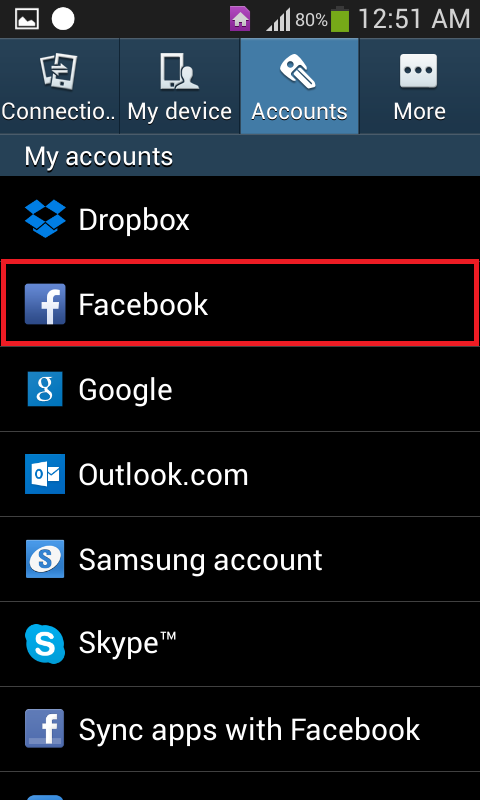In some instances, an Android user may be faced with a “Facebook session expired” notification that constantly keeps popping up no matter how many times they dismiss it. Most people would think that a constantly appearing “Facebook session expired” notification has something to do with the official Facebook application that almost every Android user in existence has on their devices, but that is not the case. In fact, users facing this relentless notification find that the native Facebook app on their device runs flawlessly even though they are faced with a notification informing them that they have been logged out of their Facebook account.
This persistent notification, in actuality, starts appearing when an Android device faces problems syncing calendar events, contacts or any other kind of data with the Facebook account that the user has registered with the device. Continuously receiving a bothersome notification after every hour or so can be quite agitating, especially to Android users who like having a completely clean notification area. The following are the three methods that are known to be able to cure an Android device suffering from a case of the constantly appearing “Facebook session expired” notification:
Method 1: Simply enter your Facebook credentials and log in
In approximately 25% of all cases, the “Facebook session expired” notification keeps on popping up continuously because the affected user dismisses the notification instead of acting on it. In such cases, simply tapping on the notification, entering one’s Facebook credentials, logging in and following the on-screen instructions does the trick and the notification no longer shows up.
Method 2: Remove your Facebook account from your device
1. Go to Settings.
2. Navigate to the device’s settings for Accounts.
3. Tap on Facebook.
4. Tap on Remove account.
5. Confirm the action.
6. Once the account has been removed from the device, the problem will have been fixed, so the user can simply re-add their Facebook account.
Method 3: Manually Sync your Facebook account with your device
In the majority of cases, initiating a sync with the native Facebook account manually results in the successful synchronization of data, effectively getting rid of the “Facebook session expired” notification for good.
1. Go to Settings > Accounts.
2. Tap on Facebook.
3. Press Sync now.
4. Wait for the device to sync data with the native Facebook account.
The post BEST FIX: Steps to fix Facebook Session Expired appeared first on Appuals.com.